If you’re new to a low-carb, high-fat keto diet, you’ve probably already downloaded and tried a couple of keto-friendly apps to help you track carbs and other macronutrients. But does MyFitnessPal keto tracking work?
After using a keto calculator and reading a few guides on what to track on a ketogenic diet, you may have finally ended up going for the MyFitnessPal app, a tracker where you can log the nutritional values of all the food you consume.
From there, you probably created an account and set up your macro goals to reflect your new keto targets. (If not, we recommend you to change goals on the app ASAP.)
The tracker works like an exercise and food diary, helps you learn about your daily calorie intake, and is backed up by a vast food database that covers over 11 million items.
However, when you start using the app and check your total carbs at the end of the day, you may have a bit of a shock when you look at the numbers displayed.
You may wonder if you’ve made a mistake and logged your foods the wrong way, or you might start questioning if your keto meal plan needs to be adjusted.
The good news is that the app isn’t set up to consider net carbs, but only gives your total carb count. This means that the number you’re seeing doesn’t take into account your fiber intake, so it’s technically a false reading.
It doesn’t matter if you have a free version or you’re a premium MyFitnessPal user — displaying daily net carbs isn’t a feature the app offers, according to customer support.
If you’re not sure about MyFitnessPal keto compliance and you’re considering deleting the app or continuing to calculate things in your head, there’s one handy workaround to save you time and complicated math.
Here’s a quick five-step process that will take you less than a few minutes to learn and will allow you to set up your MyFitnessPal to reflect your actual daily net carbs.
MyFitnessPal Keto-Friendly Workaround
Before starting this app-hacking journey, there’s one caveat you need to know first: this tweak only works on the desktop version of MyFitnessPal.
This means you can log your food throughout the day on either your mobile app or your computer, but you’ll only be able to see your net carbs on the desktop version.
Now, to do that, you’ll need to run a script on your MyFitnessPal account.
Don’t worry if you have zero experience with scripts or aren’t the most tech-savvy person. Below you’ll find a detailed step-by-step guide.
Step 1: Install a Program to Run the Script
Your first step is to download an extension that can run this script on your MyFitnessPal settings.
For Chrome, Safari, or Firefox users, download Tampermonkey to do this.
Once you download it, add it to your web browser as an extension:
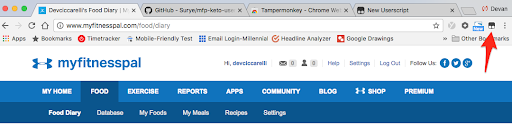
As a side note, if you’re still using Internet Explorer, this fix won’t work since the plugin is outdated.
Now that your extension is added, it’s time to log in to MyFitnessPal.
Step 2: Double-Check Your Settings in MyFitnessPal
Once you’ve signed in, click the ‘Settings’ link at the top.
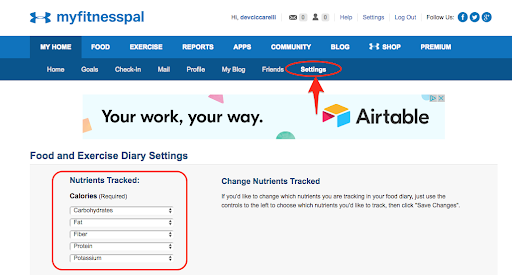
You should immediately see a list of the nutrients you’re tracking.
This setting is another default that needs to be updated, especially for keto and for this specific workaround.
Your nutrient goals should mirror the ones you see in the image above.
So you’ll need to track:
- Carbohydrates
- Fat
- Fiber
- Protein
- Potassium
Use the drop-down arrows to change these nutrients and then scroll down until you see ‘Save Changes.’ Click that green button to update your account.
Step 3: Download the Script
Next, download the script you’re going to run on MFP, using the Tampermonkey program you installed in Step 1.
You can find that download link on this page:
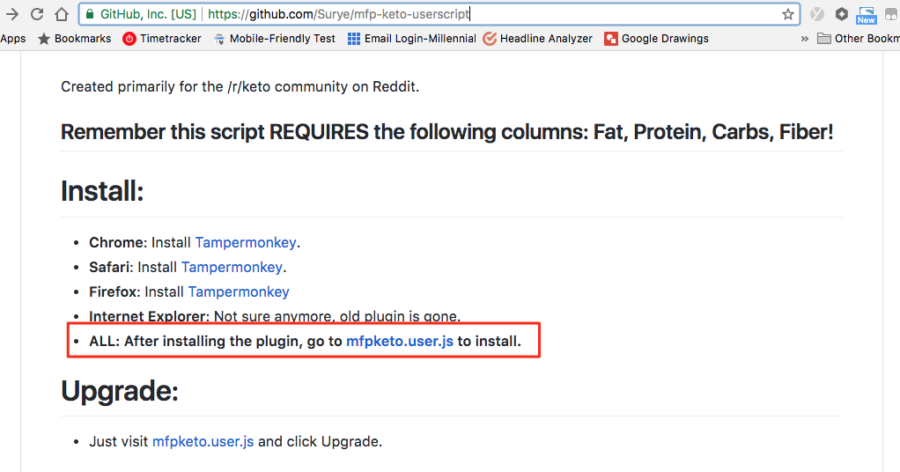
Once it’s downloaded, don’t be tempted to click on it as it won’t really do anything.
If you happen to have Dreamweaver or a similar program installed, it’s just going to open up the script code.
For everyone else, you don’t need to do anything but drag and drop from here.
Step 4: Drag the Script Into Tampermonkey
Next, you need to open Tampermonkey so you can drop the script file right in. Click the extension on your web browser, and you’ll see this:

Click the plus (+) sign to add the script file you downloaded, and you’ll see this next:

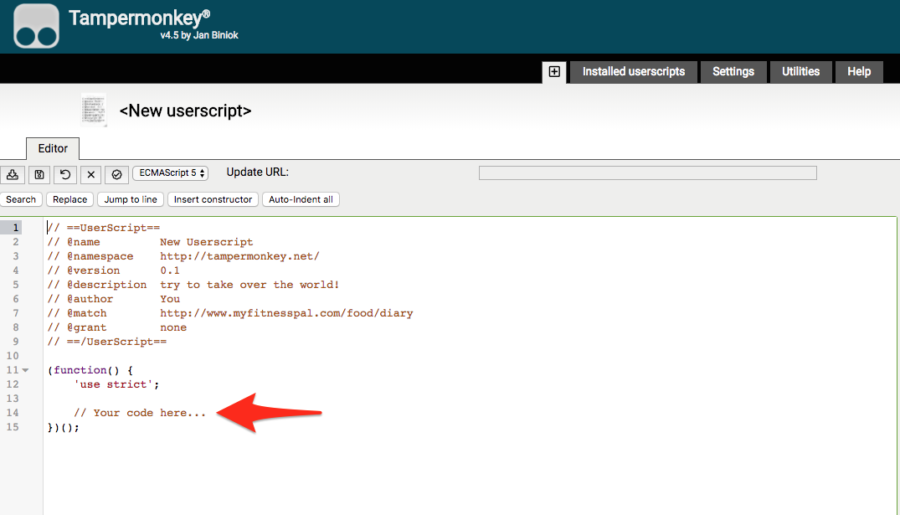
Where it says “// Your code here…,”drag the file you downloaded from GitHub right onto this line of code. If it downloaded as a .zip file, you’ll have to unzip it and drag the file that ends in .user.js.
If you decided to play in Dreamweaver, copy and paste the code into this space.
From here, you need to assign the URL that’s going to use this script.
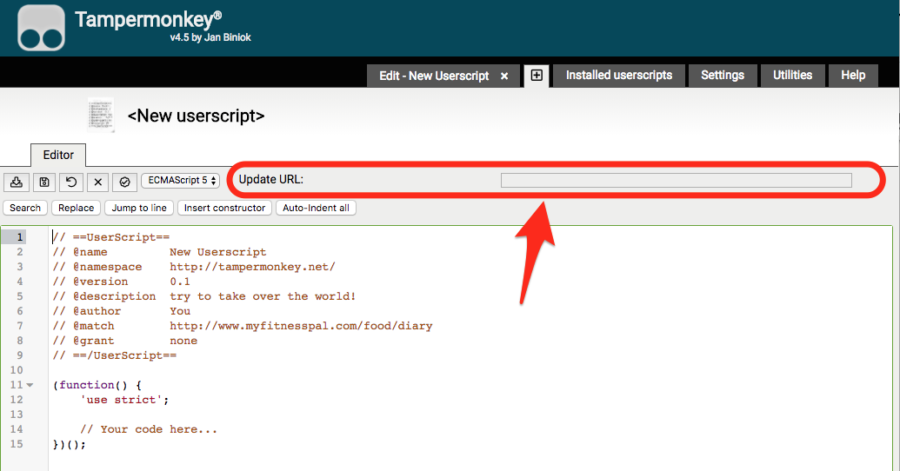
Copy and paste this URL into that box:
http://www.myfitnesspal.com/account/diary_settings
When you’re done, it should look like this:
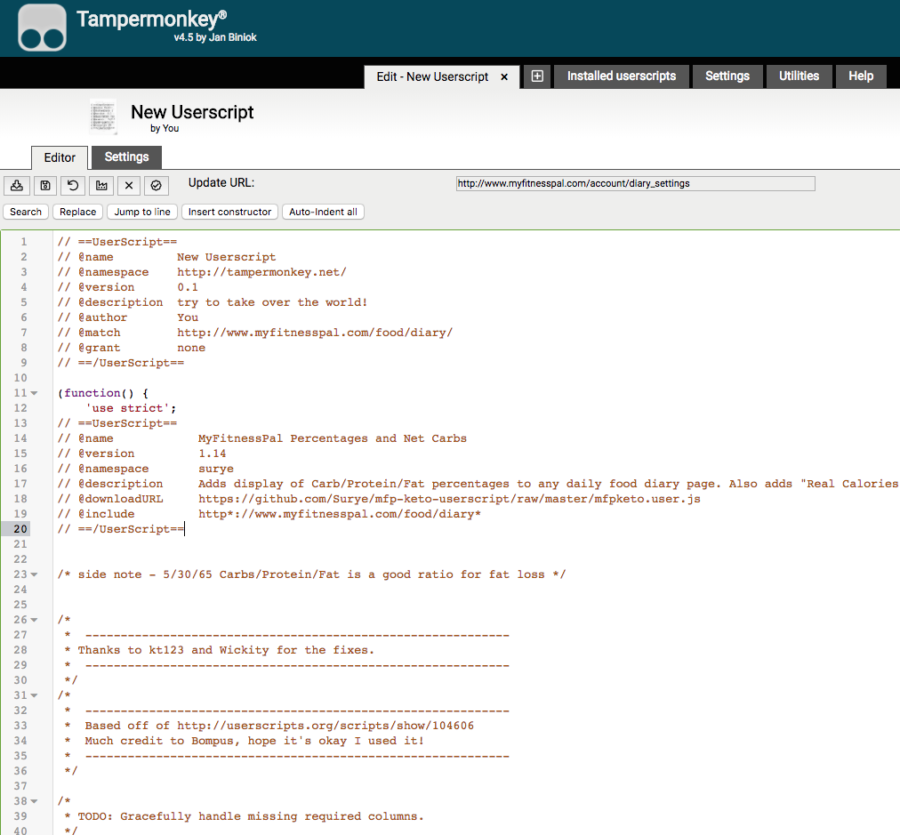
Click the floppy disk icon to save your work, and you are finished.
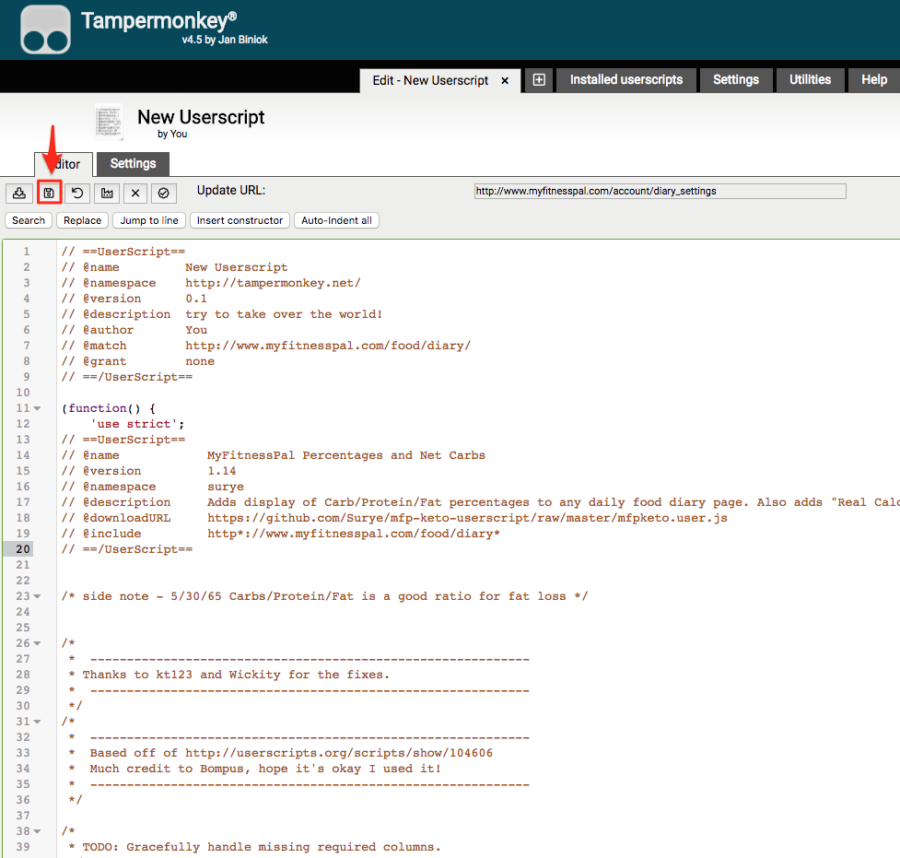
Before you start using your newly converted MyFitnessPal keto-friendly app, you need to find out if it worked.
Step 5: Head Back to MyFitnessPal
Switch over to your MyFitnessPal tab to see if everything installed correctly.
You’ll know if that’s the case when you see the Net Carbs column.
Before the update, the nutrient headers of your log looked like this:
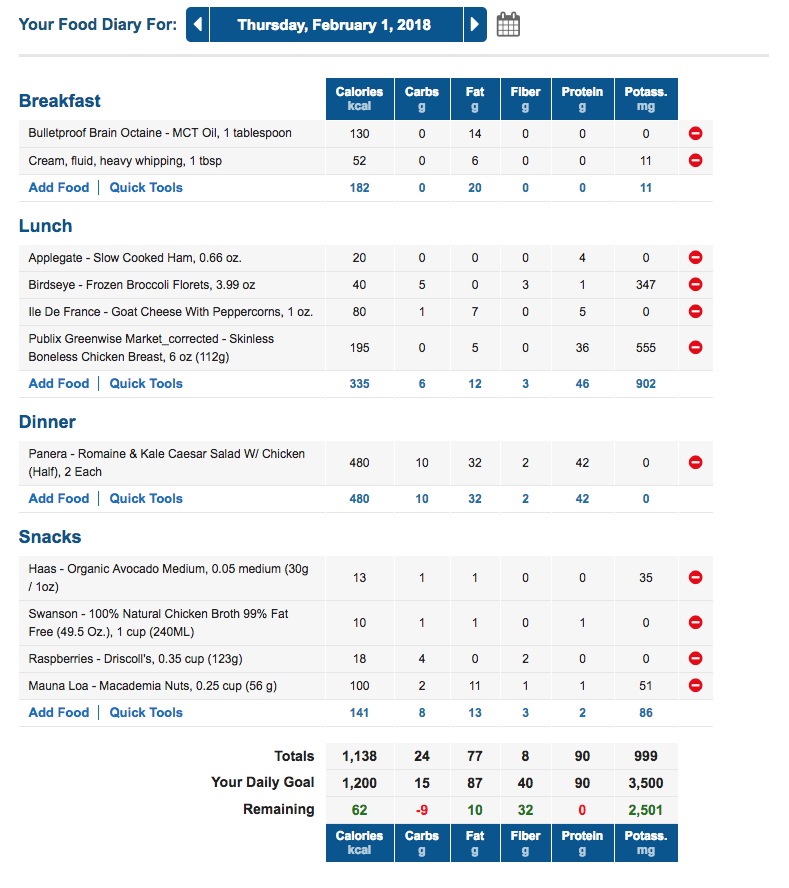
After the update, they should look like this:
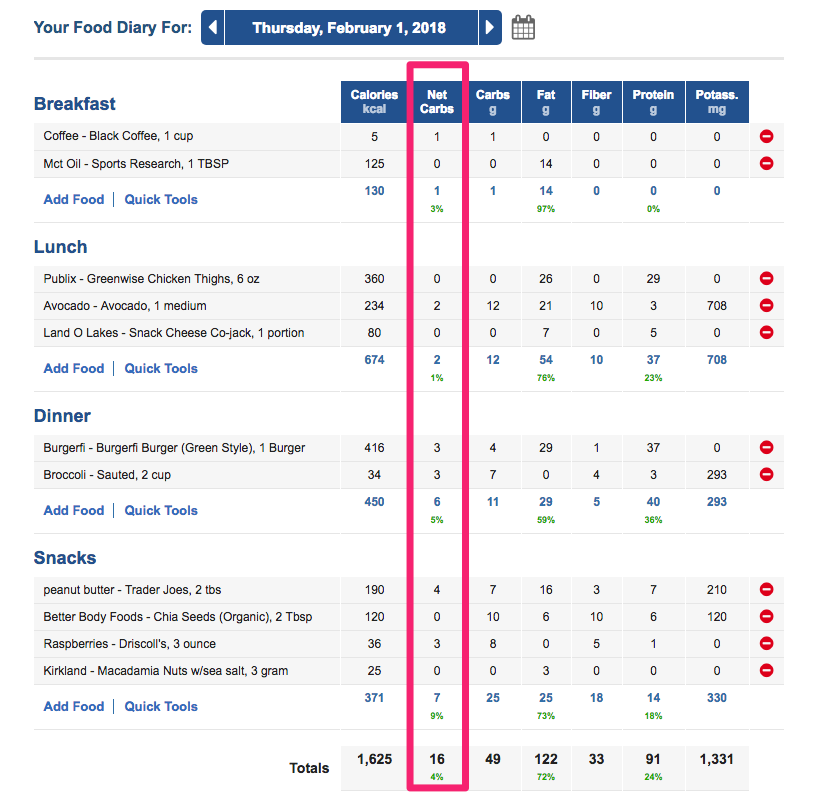
If you do not see this Net Carbs column, check out the troubleshooting section next.
What Happens If Net Carbs Still Aren’t Showing?
There are a few areas you can check to see what could be causing the issue.
First, head over to Tampermonkey to double-check that you:
- Copied the entire script over.
- Put the script in the right place.
- Added the correct URL.
This step also cross-checks that you saved your work.

If it all looks good, your next step is to make sure you have the script and Tampermonkey enabled.
To do that, click this extension button again:
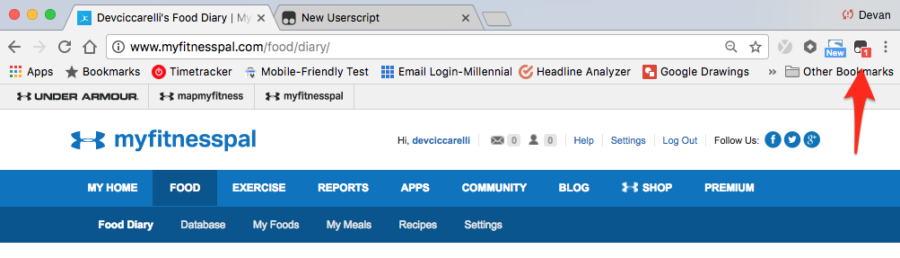
Once you do, you’ll either see a sign that a new script is running:

Or one that no scripts are running:
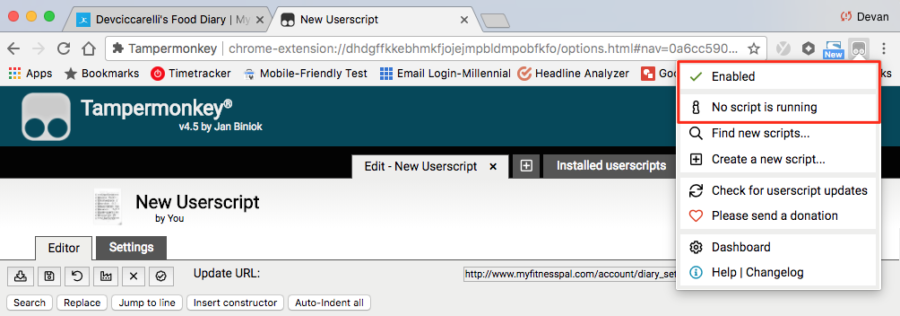
If the new script is running, refresh the page a few times, and your update should kick in.
For those who aren’t seeing any running scripts, head back over to “Installed user scripts” in Tampermonkey to double-check your work again (see the first step of this section).
And if that doesn’t do the trick, try starting over by creating a new script altogether:
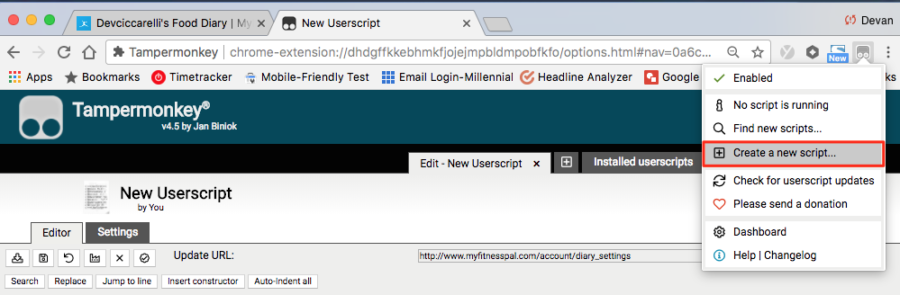
MyFitnessPal Keto Tracking Is Here to Help
Starting keto or a low-carb diet doesn’t have to feel like a daunting task. This is why using an app to track your goals and progress — from weight loss to overall optimal health –can be extremely helpful not only during the first stages but also during your whole keto journey.
Follow the steps in this guide to unlock your MyFitnessPal keto potential and have an easier way to track net carbs.
Keep in mind that tracking your macros is crucial if you want to be successful in your keto diet. With this handy tool to calculate your net carbs, you’ll now be one step closer to getting and staying in nutritional ketosis.
Here are a few delicious keto recipes that come packed with health benefits and will help you stay on track with your net carb intake goals:
This really worked! Thank you.
Awesome! So happy to hear that Janet 🙂
This worked great on my chromebook! Thanks so much for sharing!
It worked! I didn’t have to do from step 4 onwards, the script just automatically worked in tamper-monkey after I downloaded it 🙂 thank you!!
Hiya,
Thanks for this, it is almost working but not quite! I have the Net Carbs column but the entry for each food I enter using it shows as ‘NaN’. I have tested this by entering a bagel…
Any tips?
Thanks 🙂
Same issue here.
Does this trick work for the app as well or just the desktop version? 🙂
Thanks!
Does it work on the app as well??
Thank you!
Thanks! Worked like a charm! Although, there was no field to add the URL, although the script worked without me having to do that step.
the current version of Tampermonkey is 4.6 and there is no URL field anymore, and since I couldn’t add it, the script is not working. Anything to be done?
In tampermonkey 4.6, when you are editting your script, you have to click ‘settings’ to see the update url field
Like you noted, it only worked for me once I created two duplicate scripts and messed with run only one at a time. Weird. But it works! Thanks!
It worked like a charm! Strange that myfitnesspal won’t implement such simple code. Anyway, thank you for the step by step process!
Why doesn’t MyFitnessPall just incorporate this fix into their next update…?
i have the same issue,,, it didn’t work for me as its missing the URL / i’ve added the url to the updates within settings but it still don’t work 🙁
Tampermonkey is saying there are no scripts running.
please help.
Tampermonkey says I’m running the script only when I’m in the Food Diary Settings. But when I switch over to add the Food into my Food Diary, it says no script running. Any thoughts? I feel like I’m so close!
Not working for me either. Fixed an error in the code (double declaration of carbs variable), but still no go.
Love this site. We only use the app so do we just take the dietary fibre off the total carbs for net carbs? Thanks xx
I understand that food labelling is quite different in the US/UK/Australia & NZ. I’m told that in the UK/USA food labelling displays Carbs before the dietary fibre has been deducted & in NZ & Australia the Carb count on our food label is nett carbs & has already had the dietry fibre deducted from it.
This poses all sorts of problems for me when using MyFitnessPal as any entry contributed by an Australian/Kiwi is nett carbs & any product contributed by UK or USA needs to have fibre deducted.
To date I have been deducting fibre from carbs to get nett fibre. How is everyone else dealing with this?
Thank You!!!!
Thank you so much for this! I have been doing lazy keto but wanted to get more serious. This is soooo helpful!
thanks so much for this! ive been using mfp for a couple years and the thought of download another app and re entering nutritional info and making sure the info in that app is correct not to mention all the recipes ive added just to do it all over again was overwhelming! this worked like a charm. i didn’t have to do the additional steps after downloading the script. it seems they have added the url in it.
You’re awesome! Thanks for the easy step by step. Appreciate it!
This works, but just FYI, to anyone doing Atkins, it doesn’t quite work for everything. For example, if you enter one of the Atkins snack bars, the net carb count won’t be right because this script doesn’t account for Glycerin or sugar alcohols. I guess it only takes fiber into account. So when you enter a food that contains things like that, the net carb count won’t match what the package says.
I’ve started adding foods to the database with the title “to show 2G net carbs in totals” whenever I come across this. For these instances, I just add the net carbs total into the “Total carbs” box and leave the fiber blank, filling out everything else (fat, protein, etc.) as it says on the package. This way, the net carbs track properly in my totals.
Is there an easy code addition to hide the Carb column entirely? Thanks!
Hi Ash, kindly go to your Food Diary settings and select none for carbohydrates.
I got the net carbs to show up but see “NaN” in some of the food listings. Then my total net carbs becomes something like -712. Not sure what went wrong.
Hi Libby, you need to add fiber as a tracking column: Food -> Settings. Under Nutrients tracked, add Fiber.
that worked Clarisse. thank you!
Thanks for this great hack!
OR… the other/older method to always get keto net carbs in myfitness pal (all versions/platforms) is to simply find a net carb version, or enter your own net carb version of food to the database. Spinach for example, when looking up foods, look for (Net Carb) versions. If you don’t find one, add it. Using Spinach for example – the label has 3g carbs per serving with 3g of fiber – simply add your own version to the databasae named Spinach (Net Carbs) and enter the nutrition values yourself, entering 0 for carbs instead of the usual three. If you do this for all your usual ingredients, you always get net carbs. If you share to the public database, then everyone can use the Net Carb version and save others the time to do this.
Took me a few tries but it worked! For those having trouble, make sure to go through the script and update any web addresses from “http” to “https”
Also, update the link to https
Had to do add the script three times but it finally worked! Thank you so much!
Very cool, thanks!
Does anyone else’s “My Home” page not load totally now? The net carbs are displaying beautifully on the Food page (THANK YOU!), but My Home>Home, and My Home>Goals pages just try load but nothing populates. Appreciate any thoughts about this.
Will try this. For the time being, I just take the total fiber and subtract it from the total carbs. Free and easy as well.
holy cow — it works. things weren’t QUITE the same as described (probably due to updates in the programs), but it WORKS! Thank you thank you thank you.
THANK YOU! That is awesome! So helpful!
Thank you! That worked beautifully
Worked like a charm and saved me so much time trying to figure it out myself! Thanks!
Thanks so much for that hack and the very easy to follow instructions. Legend!
Thank you! This worked like a charm ????
That was great, it works with me from the first trial, but it was easier than the description, “Tampermonkey” program is updated now.
my deep appreciations 🙂
It worked! I didn’t have to do from step 4 onwards, the script just automatically worked in tamper-monkey after I downloaded it ???? thank you!!
Thanks! Works great! Don’t for get to “enable”!!!!
If anyone is getting the “NaN” in the Net Carb column, you’ll need to go back to the Food Settings and make sure FIBER is one of the options being tracked.
for some reason i am getting compiling errors. It says that google is not defined, jquery is not defined, etc.
Anyone have any ideas how to fix this?